Content
Introduction
After the autoPROC tutorials you should be getting fairly familiar with the Linux (or MacOS) terminal, shell and command-line. You will also not be surprised, that we usually run SHARP/autoSHARP through the command-line (although there is a graphical user interface in the old CCP4i available and originally we had a web-based system right from the start in 1997, similar to CCP4Cloud).
We are going to run autoSHARP in these tutorials: the actual SHARP program (able to describe a much wider range of possible phasing situations - from anisotropy of anomalous scattering to site-specific radiation damage etc) is only ever used for somewhat unusual cases (nowadays).
You will find automatically triggered autoSHARP results also on the DLS systems via ISPyB:
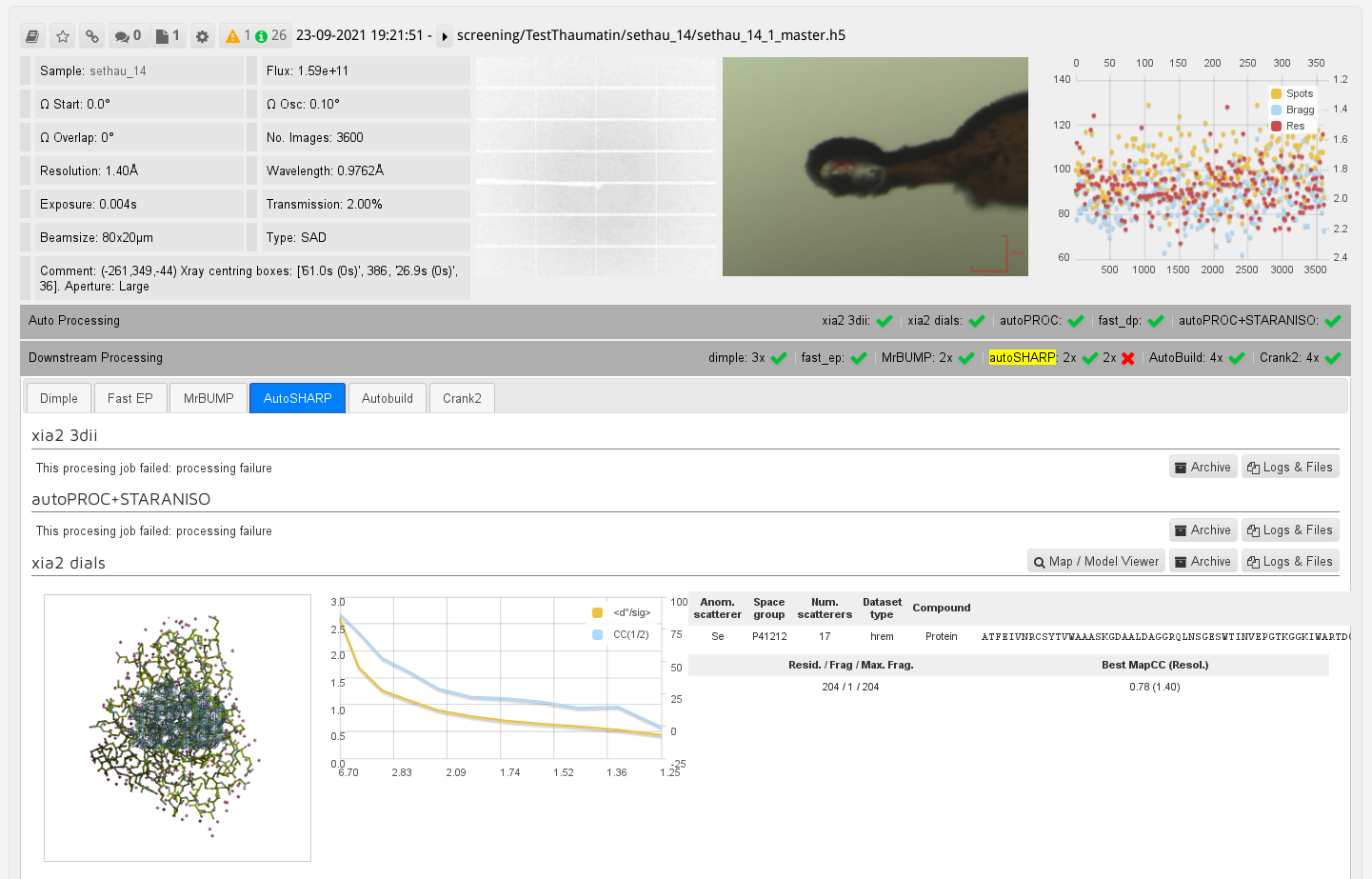 |
Checks
You should be able to run
run_autoSHARP.sh -hand see the autoSHARP reference card via
evince $SHARP_home/docs/sharp/manual/autosharp_reference_card.pdf
If you want to install the software on your own computer, please see here.
Examples
We have a large number of different examples available on the wiki. Here we will be looking at one simple SAD example to get you familiar with running the software and interpreting the output.
You should be able to run the following to first copy some relevant files over:
cp /dls/i04-1/data/2021/mx29507-1/processing/ClemensVonrhein/Tutorials/SHARP/1o22* .(if you are working on your own computer, you can download the files here: 1o22.pir and 1o22_peak.sca).
We can then run autoSHARP on that Se-MET SAD example with
run_autoSHARP.sh -nowarp -seq 1o22.pir -ha "Se" -wvl 0.9778 peak -7 5 -sca 1o22_peak.sca -d autoSHARP_SAD-1 | tee autoSHARP_SAD-1.lis
Let's look at that comand-line in detail:
- we use the -nowarp option to avoid running the final automatic building stages using ARP/wARP
- this is only done for this workshop tutorial session to be faster
- with good enough resolution (2.5-2.3 and better) and good enough phase information it is a good idea to let autoSHARP trigger automatic building with ARP/wARP: it often provides a very accurately build model due to its iterative use of REFMAC within the building procedure.
- but for the purpose of this tutorial, we will be happy enough with interpretable maps and an (initial) map coming from the use of the CCP4 BUCCANEER program (which can often be already quite good anyway)
- we have to tell the program something about the content of the crystal - which allows the automatic determination of the number of heavy atoms when using sulfor or Se-MET for phasing
- by far the easiest is to give it a sequence file
- but you could also give just the number of residues via -nres 170 - it would then not be possible to build correct side-chain atoms ("docking into the sequence") and you will also need to provide the number of expected heavy-atom sites for the given number of residues via the -nsit flag.
- we tell the program the type of heavy-atom to use for phasing (here: Se)
- the scattering properties of this heavy atom are given as a combination of
- wavelength value
- type (that naming is required for SHELXC/D) and
- the experimentally determined f'/f" values if (hopefully) available
- finally we give it a reflection file
- in SCALEPACK format with the -sca flag, or
- in MTZ format with -mtz
You should see something like this:
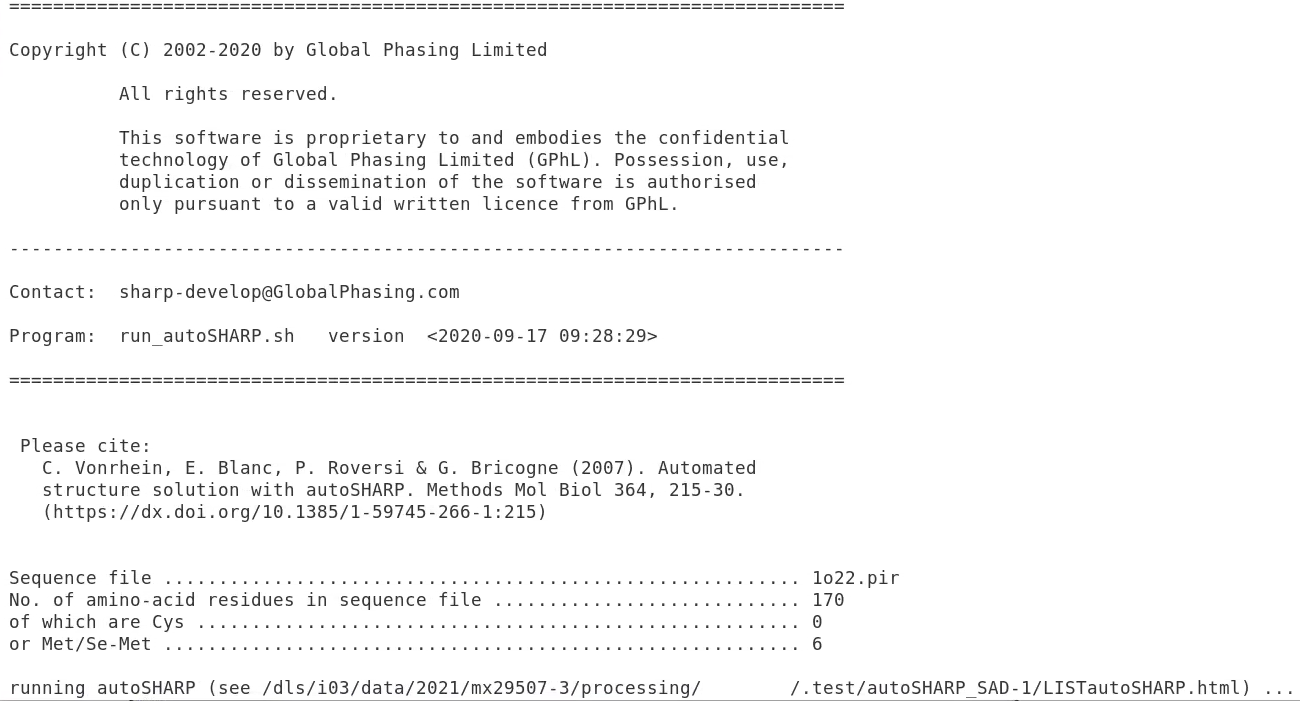 |
This gives you some information about the input and also the full path of the main logfile (here /dls/i03/data/2021/mx29507-3/processing/FEDID/.test/autoSHARP_SAD-1/LISTautoSHARP.html. We can open this in firefox (of course with the path shown in your particular case) e.g. by typing
firefox /dls/i03/data/2021/mx29507-3/processing/FEDID/.test/autoSHARP_SAD-1/LISTautoSHARP.htmlin another terminal window. You should then see something like this:
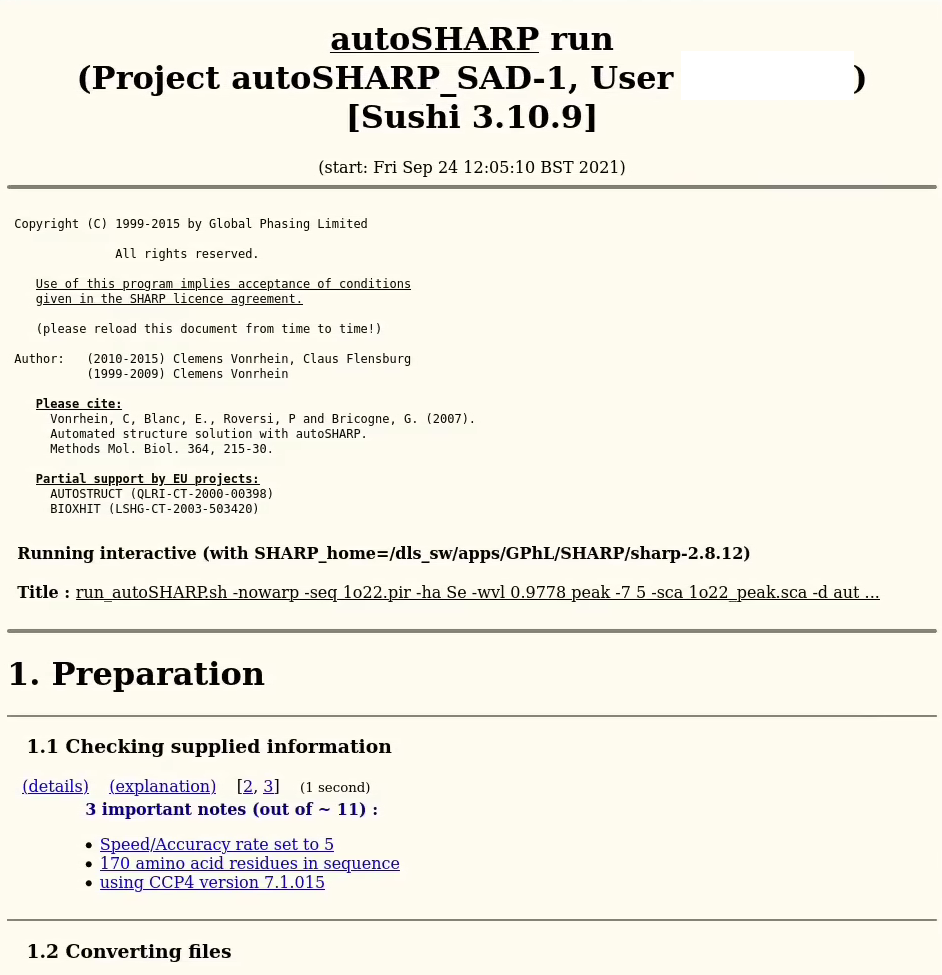 |
From time to time you need to reload that page (since there is new information written to the end of it by the running autoSHARP process). Just hit to reload icon or "Ctrl-R".
Further information
- SHARP/autoSHARP page (see also autoPROC (for data processing) and BUSTER (for refinement, ligand screening and restraint generation)
- SHARP wiki]
- autoSHARP reference card